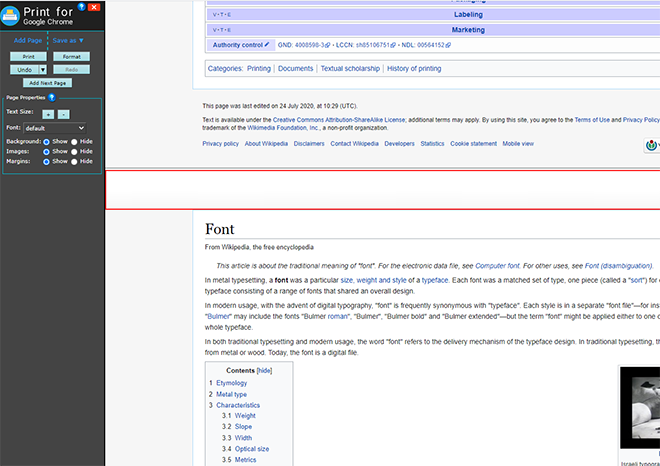Support
Need help with Cloud Print? Check out the FAQ. Or use the form below to contact us or send us an email.
Frequently Asked Questions
- How much does it cost?
- How do I get Cloud Print?
- What browsers do you support?
- How do I select elements on the page to edit?
- I just want to print one section of the page. How do I do that?
- How do I remove all the ads and other junk I don't want?
- The page's content is squished into one narrow column. How do I make it fill up the entire page?
- The text on the page is hard to read. How do I change the text size and font type?
- The page has a really awful background. How do I get rid of the background?
- I want to save ink and not print all the images on the page. How do I remove all the images?
- I'm done editing my page. How do I print it?
- Oops! I didn't mean to do that! Can I undo what I just did?
- I want to save my modified page for later. How do I save an electronic version (PDF, HTML) of my modified page?
- I want to print several pages together. How do I merge the pages together?
- How do I create a page with the clips I have saved?
How much does it cost?
Cloud Print is totally free!
How do I get Cloud Print?
Cloud Print runs entirely in your browser, as chrome extension so you can install it from here: Install_Extension.
What browsers do you support?
Cloud Print works best on Chrome.
How do I select elements on the page to edit?
Dragging the mouse over the page highlights the different elements of the page.
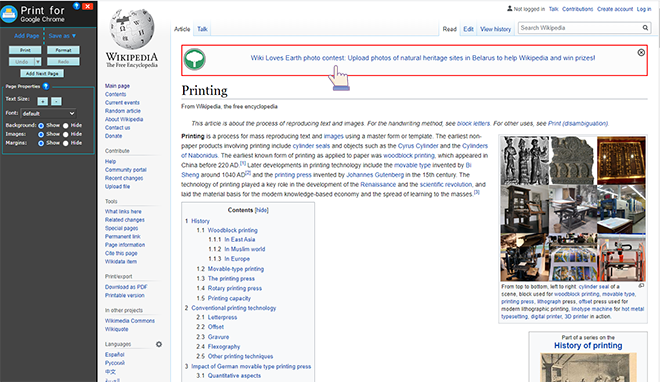
Click on an element to select it and show toolbar.
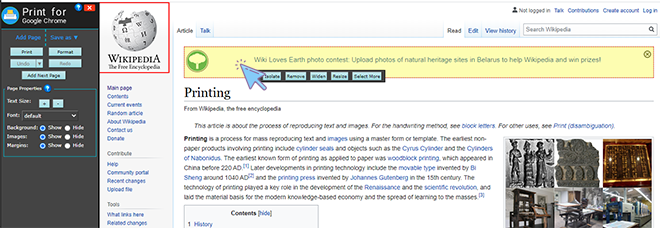
Click the "More" button on the toolbar to increase the size of the selection. You can also use the keyboard shortcut, M.
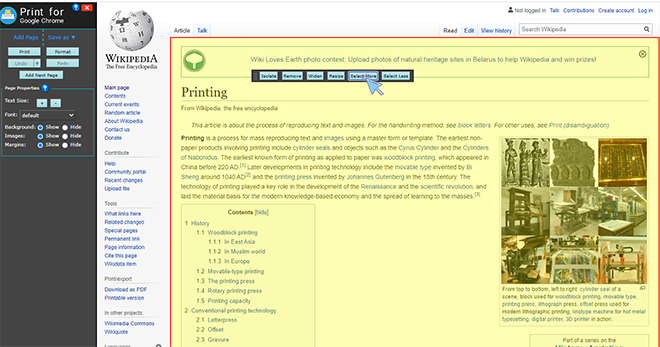
Click the "Less" button on the toolbar to decrease the size of the selection. You can also use the keyboard shortcut, L.

I just want to print one section of the page. How do I do that?
Select the section of the page that you want to print.
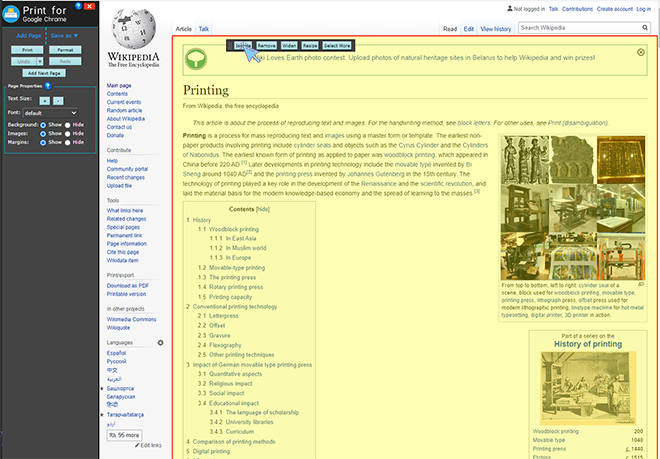
Click the "Isolate" button on the toolbar to make the selected element the only element on the page. You can also use the keyboard shortcut, I.
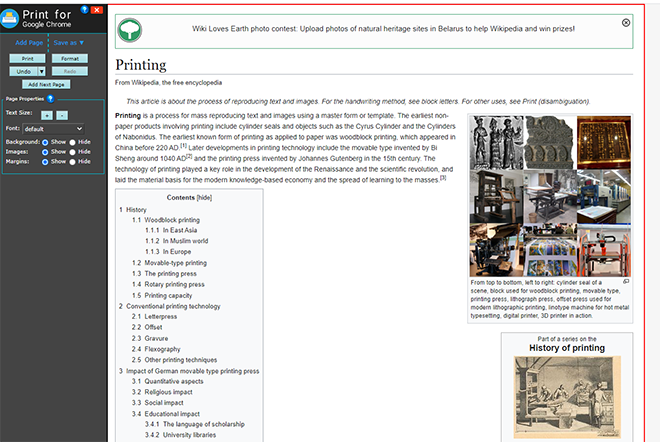
How do I remove all the ads and other junk I don't want?
Select the element(s) that you want to remove.
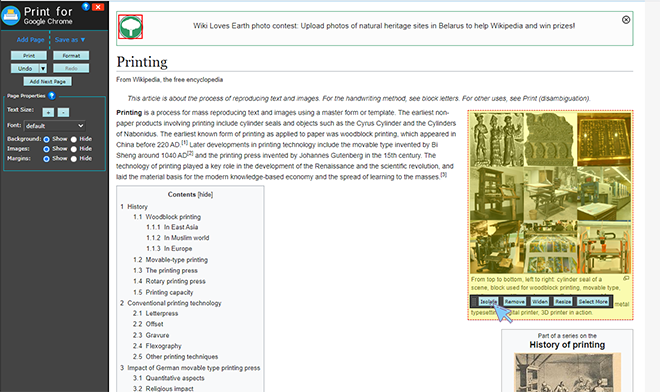
Click the "Remove" button on the toolbar to remove the selected element(s). You can also use the keyboard shortcut, Del (R for Mac).
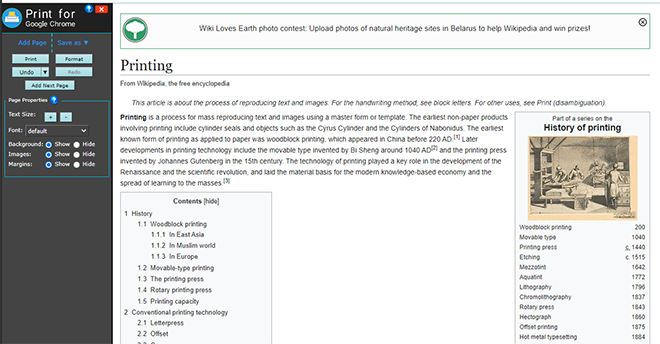
The page's content is squished into one narrow column. How do I make it fill up the entire page?
Select the section of the page that you want to widen.
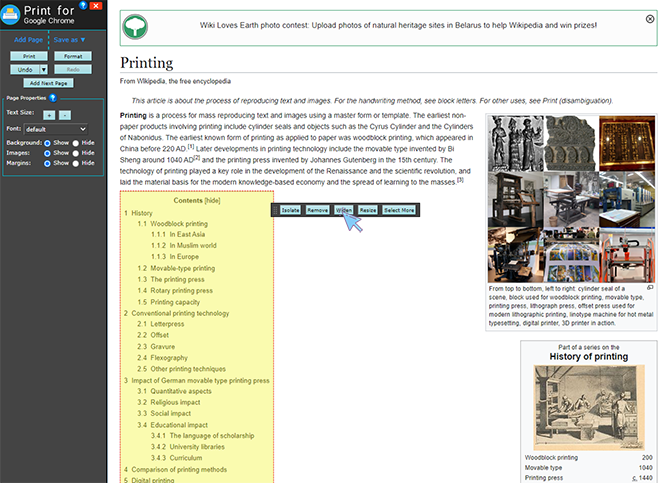
Click the "Widen" button on the toolbar, or use the W keyboard shortcut.
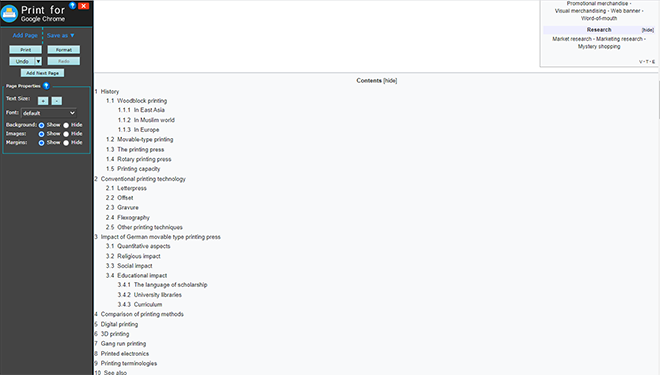
The text on the page is hard to read.
How do I change the text size and font type?
Click the "+" and "-" buttons next to "Text Size" on the toolbar. You can also use the keyboard shortcut Ctrl ↑ (⌘ ↑ for Mac) to increase the text size and Ctrl ↓ (⌘ ↓ for Mac) to decrease the text size.
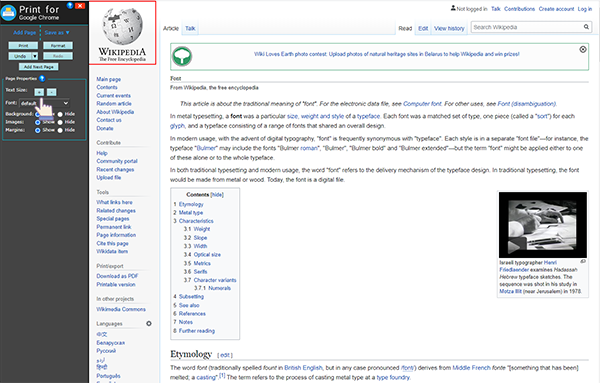
Click on the "Font Type" selection list under "Text Size" and select the desired font type from the dropdown list.
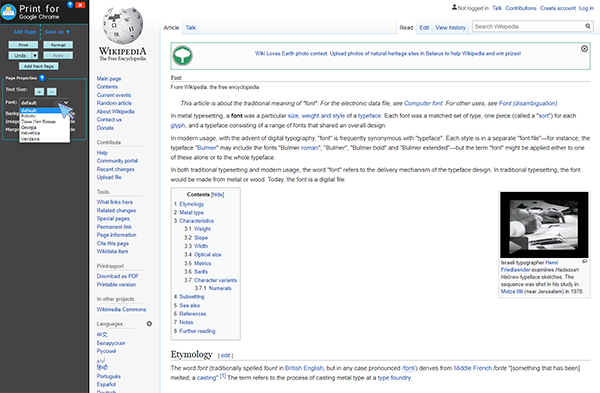
Generally speaking, sans-serif fonts like Helvetica and Verdana look better on screen, while serif fonts like Times New Roman and Georgia look better on paper.
The page has a really awful background.
How do I get rid of the background?
Switch "Background" radiobutton to "hide" position.
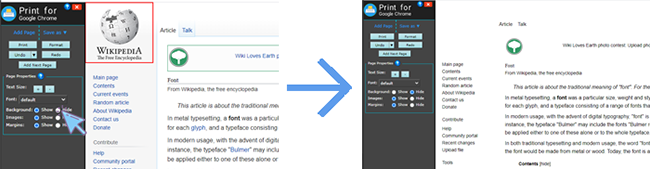
I want to save ink and not print all the images on the page. How do I remove all the images?
Switch "Images" radiobutton to "hide" position.
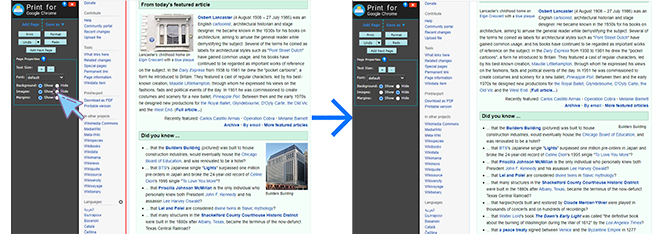
I'm done editing my page. How do I print it?
Click the "Print" button on the toolbar. You can also use the keyboard shortcut Ctrl P (⌘ P on Mac) or select File -> Print from your browser menu. The page will print without the Cloud Print toolbar.
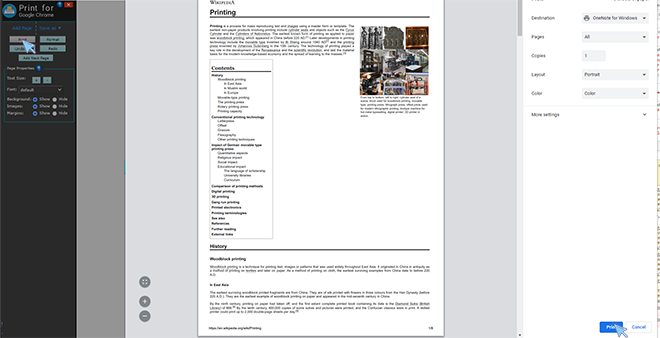
Oops! I didn't mean to do that! Can I undo what I just did?
Every change is undoable. Click the "Undo" button on the toolbar or use the keyboard shortcut Ctrl Z (⌘ Z for Mac). If you decide you really do want that last change, you can click the "Redo" button on the toolbar or use the keyboard shortcut Ctrl Y (⌘ Y for Mac).
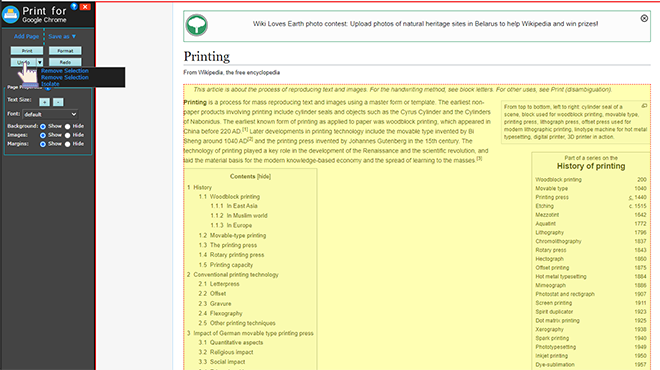
I want to save my modified page for later. How do I save an electronic version (PDF, HTML) of my modified page?
Click the "Save As" link on the toolbar, and select whether you want to save the modified page as a PDF document or an HTML file. If you select HTML file, a new browser window will open with your modified page without the Cloud Print toolbar. You will need to select File -> Save from your browser menu to save the HTML file.
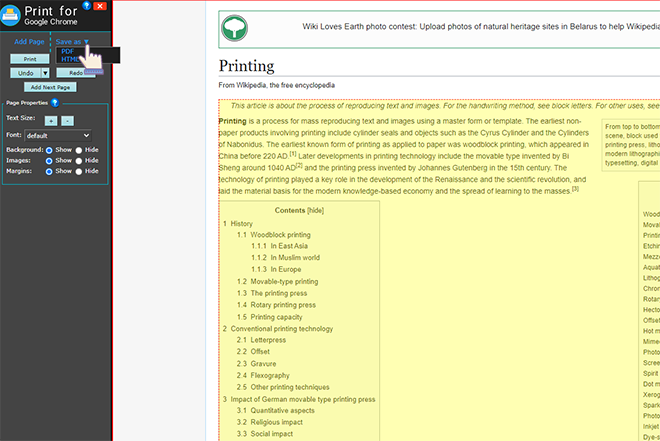
I want to print several pages together. How do I merge the pages together?
Click the "Add Page" link on the toolbar, and enter the URL of the page you want to add to your document.
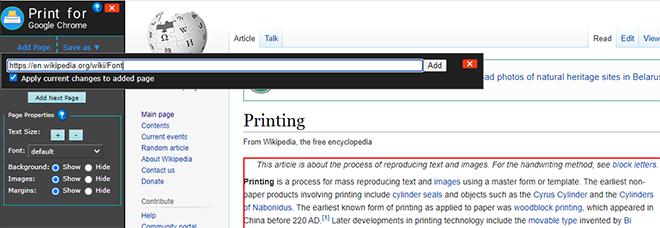
If the page is from the same domain as the first page you entered, the changes you applied to the first page will be applied to the second page. For example, you enter a URL for a entry from wikipedia.org and make some changes. Then, you add another entry from wikipedia.org. The changes you made to the first blog entry will be applied to the second blog entry.