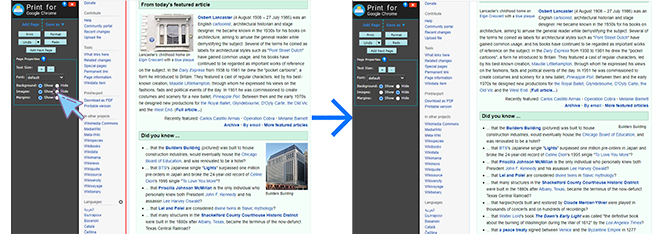- The text on the page is hard to read. How do I change the text size and font type?
- The page has a really awful background. How do I get rid of the background?
- I want to save ink and not print all the images on the page. How do I remove all the images?
The text on the page is hard to read.
How do I change the text size and font type?
Click the "+" and "-" buttons next to "Text Size" on the toolbar. You can also use the keyboard shortcut Ctrl ↑ (⌘ ↑ for Mac) to increase the text size and Ctrl ↓ (⌘ ↓ for Mac) to decrease the text size.
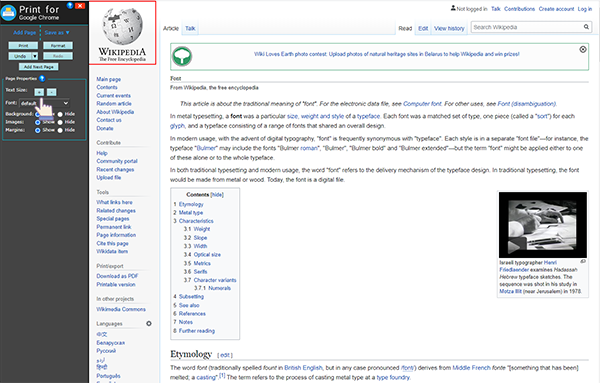
Click on the "Font Type" selection list under "Text Size" and select the desired font type from the dropdown list.
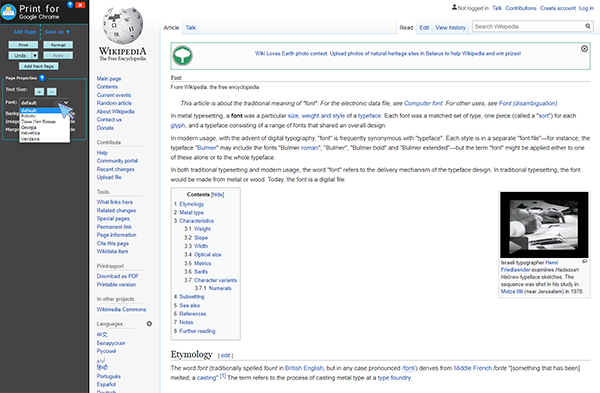
Generally speaking, sans-serif fonts like Helvetica and Verdana look better on screen, while serif fonts like Times New Roman and Georgia look better on paper.
The page has a really awful background.
How do I get rid of the background?
Switch "Background" radiobutton to "hide" position.
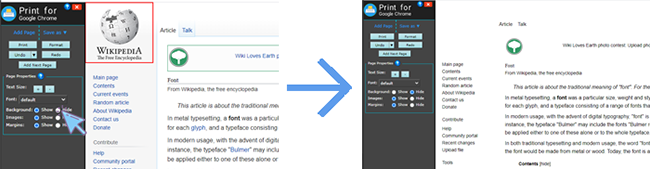
I want to save ink and not print all the images on the page. How do I remove all the images?
Switch "Images" radiobutton to "hide" position.